Configuring late passes in Canvas can offer students structured flexibility to support them in successfully completing your course.
In a recent post, “Lessons Learned from the COVID-19 Crisis: Why Balancing Flexibility and Structure in Course Policies Is Important,” Ellen Whitehead and Mellisa Holtzman shared their research about teaching practices adopted by faculty during the pandemic. Their interviews of 43 faculty highlighted the need to balance leniency and stringency, providing “structured flexibility” to help students succeed.
One way to accomplish this structured flexibility is late passes, a system in which students can submit late work by using or redeeming a late pass. Late passes are a form of proactive extensions: students know in advance that they can receive an extension if they have a pass available.
In this post, I will share my method of structuring late passes and coordinating them via Canvas. I use some variation of this method when teaching online courses, although my in-person setup is not dramatically different. I understand that my setup is idiosyncratic. My hope is that making late passes more concrete here can help you think about how you might work them into your own courses and teaching practices.
My Late Pass Policy
In my online courses, most work is due on Sundays at 11:59 P.M. for consistency and stability. I offer a 24-hour grace period beyond that where work is not considered “late,” and 25-50% of students take advantage of that grace period.
If a student wants to turn something in late after that grace period, they must use one of a limited quantity of late passes. For simplicity of tracking, I do not distinguish between different late passes for different types of assignments. Students begin the semester with 7 late passes, each of which is good for a one-week extension, and they may stack them on the same assignment if they wish.
I designed my late pass system to encourage students to use them, rather than hoard them. I provide 7 to ensure that taking one doesn’t harm the student’s future flexibility, and I regularly provide reminders to students that they can use a late pass. These reminders are particularly effective when the due date for an assignment is fast approaching, as it helps give students the breathing room to effectively complete the assignment without cramming or rushing.
Setting Up Late Passes in Canvas
The technical configuration of my late pass system has two parts:
- A Google Form for students to “use” (or redeem) a late pass
- A Canvas gradebook column for tracking the student’s current quantity of late passes
The form for using a late pass is simple, asking for: name, assignment, if the late pass is being used for an initial submission or revision, how many late passes (each pass = a week), and open comments. I emphasize that the comments do not need to be completed, as late passes are “no questions asked” extensions. I configure this form to notify me via email of new responses.
The Canvas gradebook column is also simple: it is configured as a 7-point “No submission” column that does not count toward the final grade. I use the “Set Default Grade” option in the column menu to assign a 7 to all students at the beginning of the semester.
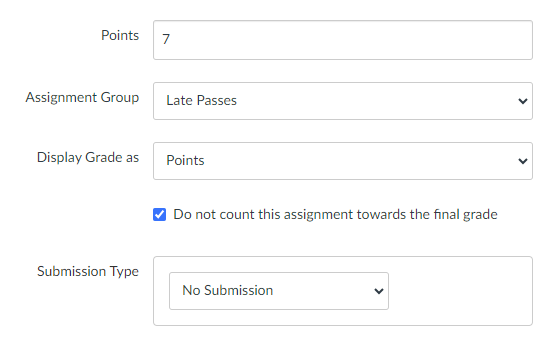
Whenever I receive a notification of a new late pass from the Google Form, I do the following:
- In the Canvas gradebook, reduce the Late Passes score for that student
- Add a comment to the Late Passes assignment for that student with the name of the assignment the late pass is being used on (this helps provide a semester-long record of all late passes)
- Add a comment on the appropriate assignment indicating that the student has used a late pass (this helps prevent me from accidentally assigning them the wrong grade because I did not realize they used a late pass)
The final component of this late pass system is putting it front and center in my Canvas course. I include information about late passes on my syllabus and in my Canvas course site. I also include a box on my homepage that links to both the Google Form and the information about late passes, so students have quick and easy access.
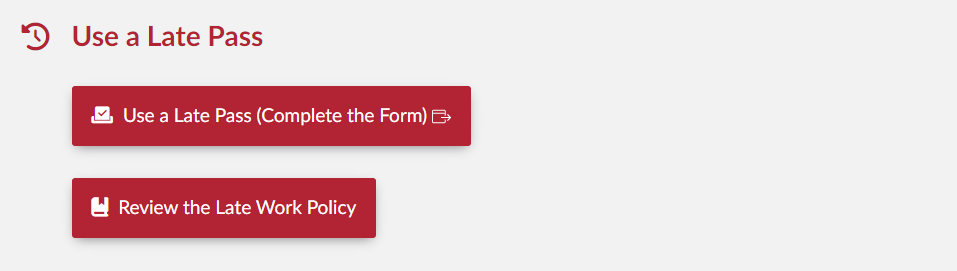
Benefits and Limitations of Late Passes in Canvas
The primary benefit of configuring late passes in Canvas is clarity: students can easily identify how many late passes they have left and which assignments they have used them on so far. A secondary benefit is visibility: using Canvas to track late passes gives them legitimacy and makes them an “official” part of the course, thus encouraging students to use them when needed.
This system is not without its flaws, most notably the need for manually updating Canvas in multiple places. Additionally, I have concerns that a Canvas gradebook column could make students think that late passes are a traditional “grade,” leading to them not using them to retain the “higher” grade. I actively encourage use of late passes and emphasize in my policy that unused late passes do not count as any kind of credit at the end of the semester.
Ultimately, I use late passes because I want to offer students the same flexibility I have as an instructor. While I aim to give feedback on assignments within 3-4 days, sometimes I take a week or more. Life happens, and work that can bend without breaking is often much better to fit into our lives.
What do you do to offer students structured flexibility? Share your thoughts in the comments below.
References
Holtzman, Mellisa, Ellen Whitehead, and Ayrlia Welch. 2023. “Adjusting Class Policies Amid a Pandemic: How Lessons Learned During COVID-19 Can Help Faculty Prepare for Other Institution-Wide Crises”. Teaching and Learning Inquiry 11 (February). https://doi.org/10.20343/teachlearninqu.11.7.


Comments:
Canvas late passes are a really clever idea!
Eva, I’ve been approaching this almost the same way as you describe for quite a few years. I utilize specifications grading, which allows for resubmission of assignments, so I allow the use of these passes (which I call Oops Bits, since I teach Computer Science) for both late submissions and resubmissions. The number of Oops Bits each learner starts with varies based on the course; the more things there are to submit, the more Oops Bits they start with.
The major difference in how I’ve implemented the system is that I don’t utilize a Google form for the learner to use an Oops Bit. Instead, I tell the learners to leave a comment on the assignment in Canvas they are resubmitting or submitting late. This documents it on the assignment, and thus I don’t need to take that step. It also keeps the learner in the same “ecosystem,” rather than them leaving Canvas to go to the Google form, albeit that could be just a click of a link or button. I don’t need any additional notification, since Canvas tells me I have things to evaluate.
Then, the same as you, when I evaluate an assignment and see the Oops Bit claim in the comment area, I subtract one from the Canvas column (which I’ve named “Oops Bits Left”) and place a comment there indicating what assignment it was used for. One minor difference is that I have the Oops Bits Left column configured to be worth zero points, rather than a positive number, which prohibits Canvas from calculating a percentage. But, like you, I use the “Set Default Grade” option of Canvas to provide every learner their allotted Oops Bits at the start of the semester.
Thank you for sharing your practice, Dave. The main reason I prefer the Google Form is just for my own notifications, which works better for me, especially since I am navigating both being a full-time employee (non-faculty) and teaching a course. I could see using the comments section for that, though!
Thank you Eva for this post. It’s something I have used in the past and set up in a similar way as described but I REALLY like the home page buttons with direct links to the google form and policy! I will be adding that to my courses this fall!