Update (May 13, 2024): The authors of this post presented a virtual workshop entitled Introducing the Canvas Discussions Redesign. You can watch a recording of that workshop here.
Learn about the Canvas Discussions Redesign, which brings a new look and new features to Canvas Discussions and Announcements, beginning July 20, 2024.
Canvas Discussions and Announcements will soon have a new look and new features. What do you need to know about these updates, and how can you put them to use to improve Discussions in your course?
How to Enable Canvas Discussions Redesign
The Canvas Discussions Redesign will automatically be enabled in all your Canvas courses beginning on July 20, 2024. Prior to July 20, you can manually enable it in each course. Open the course you want to enable the redesign on, go to Settings > Feature Options, and change Discussions/Announcements Redesign from Disabled to Enabled.

Changes to Know About in Canvas Discussions Redesign
The Canvas Discussions Redesign is intended to better facilitate communication through Canvas Discussions. Below, we highlight a variety of new features and changes, including @mentions, quoted replies, anonymous discussions, and interface changes.
@mentions
Users can now tag other users in Discussion posts and replies. To tag a user, type @, which will open a pop-up box where you can select the user you would like to mention.
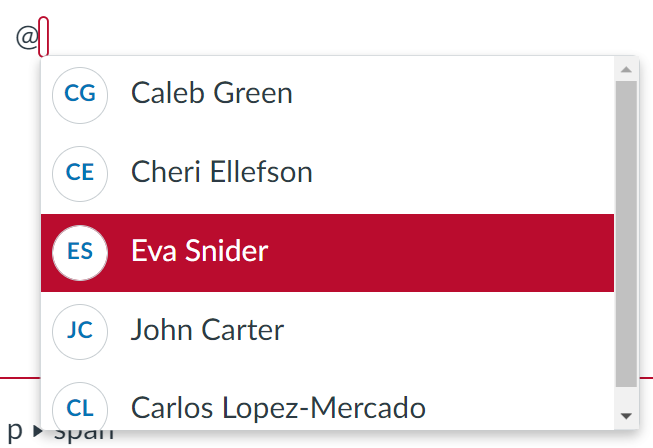
By default, users will receive immediate notifications via email and push notification of any @mentions. These notifications can be customized at Account > Notifications > Discussions > New Mention.

Consider encouraging your students to use @mentions when replying to each other. @mentions may also open new possibilities for Discussions. For example, in one writing course I (Eva) teach, I assigned a Discussion where students working on a collaborative project read each other’s past Discussion posts and identify 2-3 strengths in each other group member’s writing. I required students to @mention each other so they could quickly and easily identify what their peers said about their strengths as writers.
Quoted Replies
Users can now quote replies in their own replies. To quote a reply, click the three dots and select “Quote Reply.”
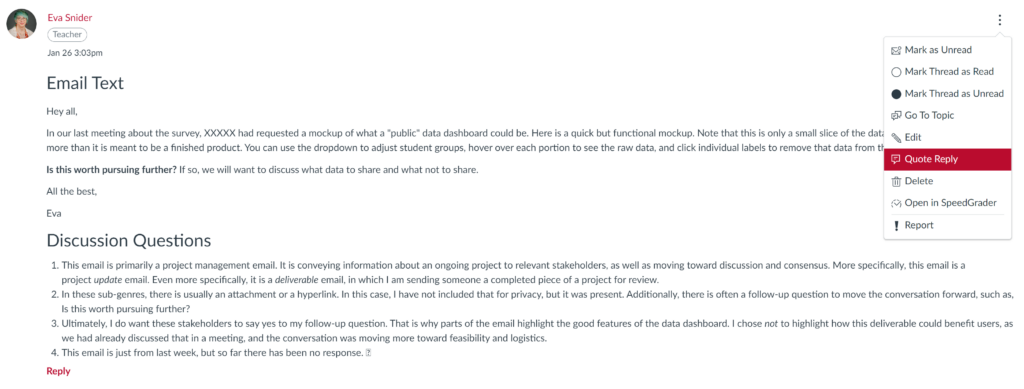
The quoted reply will display above your own reply, with a toggle to turn on or off the quoting. Unfortunately, you cannot currently quote part of a reply, only the entire reply.
Consider encouraging students to use this when you have large or complex discussion threads. These threads can be difficult to navigate and fully understand what someone is replying to, and quoting a reply can help bring clarity to complex threads.
Anonymous Discussions
Teachers can now configure a new Discussion with three different levels of anonymity:
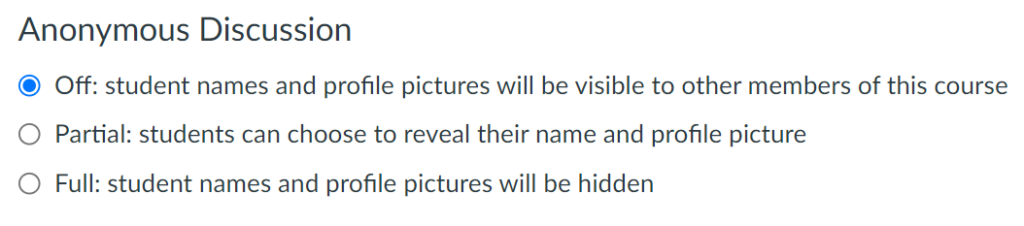
Some features are not supported in Anonymous Discussions, including Grading and Groups.
Consider using Anonymous Discussions for situations where you want students to reply honestly without concern for their academic performance. For example, you could use Full anonymity on a Q&A Discussion, where your students can ask questions about the course without concern that you will judge them for their questions.
You can also read about more possible uses of Anonymous Discussions in Shane Lanning’s post, “How to Create Anonymous Discussion Boards with New Canvas Redesign and Why You Might Want To.”
Edit History
Teachers can now view the edit history on posts that have been edited by a student. On any post that a student has edited, a button at the top of the post will appear labeled “View History.” Clicking this link will open a pop-up window to view all past versions of the post.
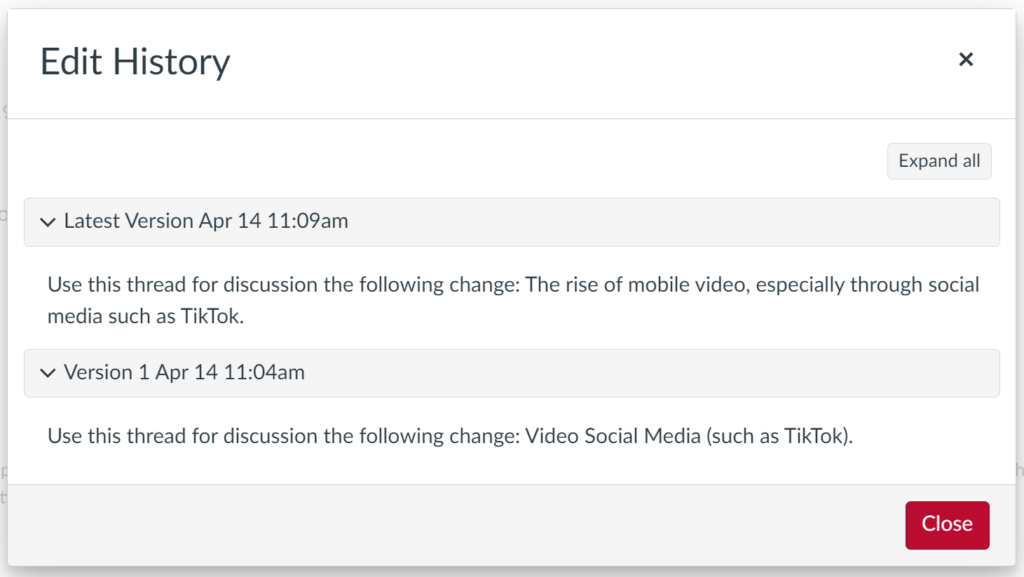
Reporting Replies
Users can now report any Discussion reply by clicking the three dots next to the reply and selecting “Report.” This will open a pop-up window where they can select one of three reasons: Inappropriate, Offensive / abusive, or Other. Reported replies will remain visible unless they are deleted by the Teacher.
Reported replies will be sent to you to review. You can edit your notification settings for reported replies by opening your course and clicking the “View Course Notifications” button in the right sidebar. Scroll down to the Discussions area and make any desired adjustments to the Reported Reply row.
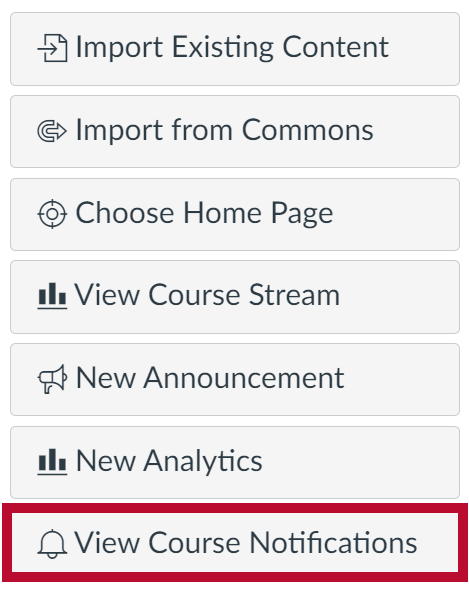
By default, the ability to report replies will be toggled on. You can turn this off on a course-by-course basis by visiting Discussions in your course navigation and clicking the gear icon in the top-right corner to open your course’s Discussion settings. Uncheck the box labeled “Report replies” to toggle this feature off.
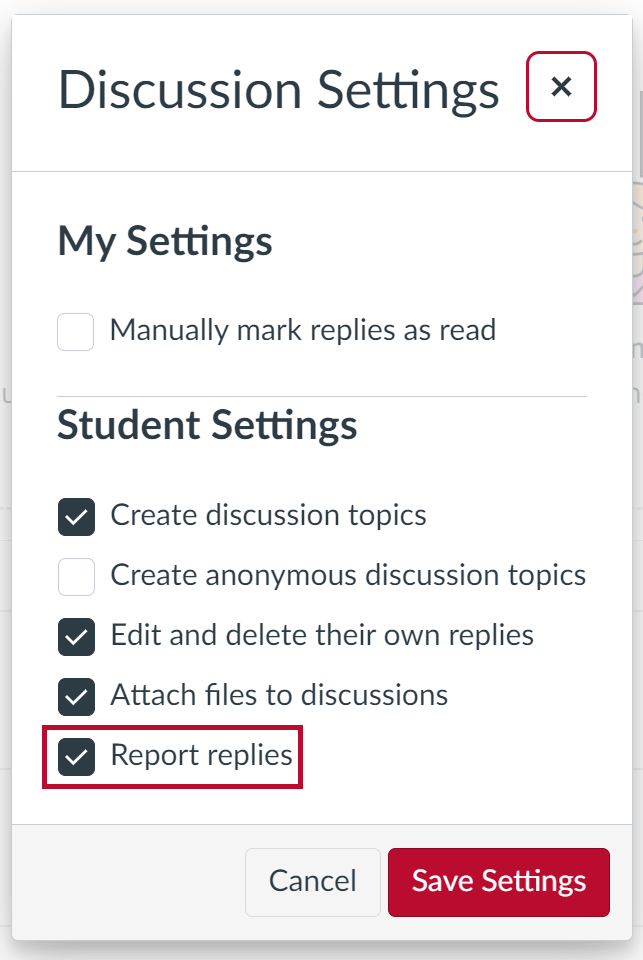
Checkpoints (Multiple Due Dates)
The much-requested feature of Checkpoints will allow Teachers to add multiple due dates to a Discussion, such as an initial post date and a follow-up reply date. This feature is coming prior to the official launch of Discussions Redesign – Canvas has currently identified June 30, 2024 as the rollout date for Checkpoints.
We will update this blog post with more details about Checkpoints when they are available for you to use.
Interface Updates in Canvas Discussions Redesign
The Canvas Discussions Redesign also includes a new top bar for searching posts and changing the display of posts. New options in this top bar include:
- Threads can be viewed in a sidebar window by toggling “View Split Screen”

- Posts default to oldest first but can be changed to newest first by toggling “Sort”

- Threads default to collapsed but can be expanded by toggling “Expand Threads”

- Group Discussions now include a button in the top-left corner for viewing individual discussion boards for each group

In addition to the new top bar, all posts to a Discussion by a Teacher will include a role tag that quickly identifies you as the Teacher.
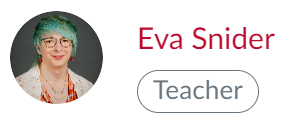
A Quick Note About Canvas Announcements
The changes from the Canvas Discussions Redesign detailed above will also apply to Canvas Announcements. If you want students to be able to reply to an Announcement, you will need to enable this feature by visiting Settings in your course navigation, scrolling down, selecting More options, unchecking the box “Disable comments on announcements,” and selecting Update Course Details.

Recommendations for the Canvas Discussions Redesign
While the Canvas Discussions Redesign includes many new features, it’s likely only a few of these will be useful for your courses. We recommend choosing one or two new features, such as @mentions or anonymous discussions, and exploring how you can use those features to facilitate new kinds of communication in your course.
Ball State faculty can also find a new featured resource in Canvas Commons (open Canvas and click “Commons” in the far-left global navigation). Entitled, “How to Get the Most Out of Canvas Discussions,” this page can be added to any of your courses. It is designed to help students learn about the features of Canvas Discussions, including how they can use them to better communicate with their peers. We recommend adding this page to any course where you use Discussions regularly.
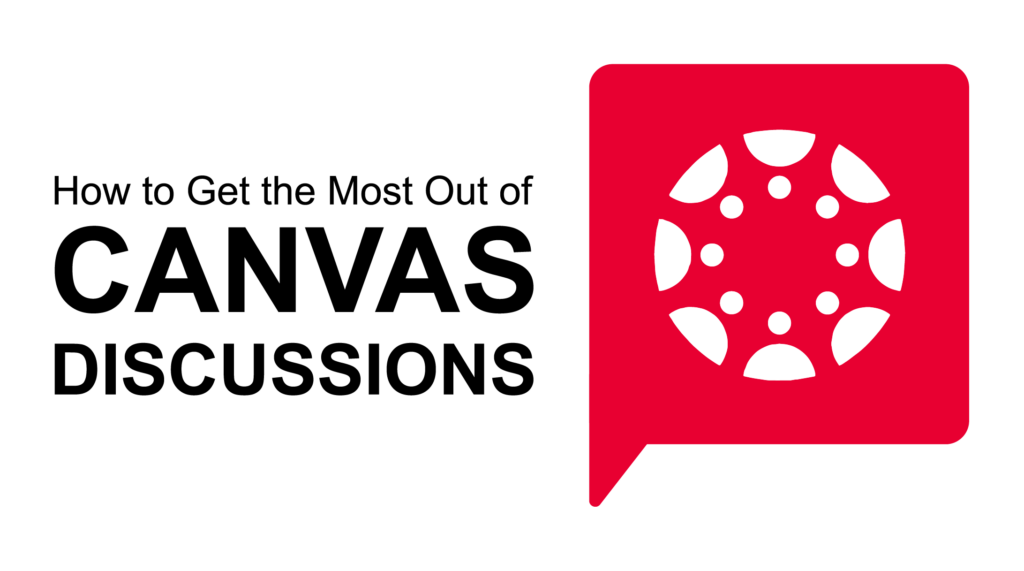
What are you excited to explore with the new Canvas Discussions Redesign? Share your thoughts in the comments below.



Comments:
Thank you for this comprehensive and well-organized overview of the Canvas Discussions Redesign. The new features—including @mentions, quoted replies, anonymous discussions, and the much-anticipated Checkpoints—offer valuable enhancements that can significantly improve both student engagement and instructional flexibility. The emphasis on usability, clarity, and customization reflects a thoughtful approach to fostering more meaningful online interactions. I especially appreciate the practical examples provided for each feature, which will help instructors envision how to implement them effectively in their own courses. This update promises to make Canvas Discussions a more dynamic and supportive space for academic dialogue.