Learn about Canvas tools for facilitating meaningful group work in your class.
One of the first articles I wrote for the Teaching Innovation Blog was about students’ shared frustrations for collaborative learning and how we might overcome some of the challenges that group work presents in our classrooms. In that piece, I explained that despite the frustrations, this active learning technique increases students’ openness to diversity and promotes a sense of ownership over their learning. I also examined some techniques for overcoming the challenges that group work can create in our classes.
As I continue to reflect on my own teaching practice, especially with collaborative learning tasks, I have decided to follow-up on that article with a practical guide for Canvas, Ball State University’s Learning Management Software. Canvas can provide faculty and students alike with useful resources to better organize the learning process and assessment of collaborative activities. I will take some time to illustrate how you might utilize these features to incorporate best practices for collaborative learning tasks.
Setting Up Groups
Canvas Groups allows instructors to organize students and assignments so that the project or task can be streamlined. To assign groups, you will first need to create a group set in Canvas.
You can do this by:
- Clicking on People in the relevant Canvas course.
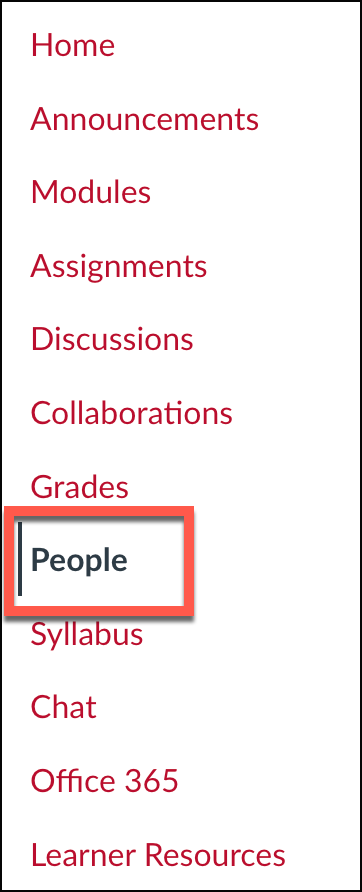
- Click on +Group Set in the top right corner of your class list.

- In the pop-up box, type in the group set name for example, “Multimodal Group Project.”
- You’ll see that you can allow students to self-sign up, or you can utilize the three options in the Group Structure drop-down menu. You can create the groups later. This is useful if you would like to set up the group set prior to knowing the group membership.
- You can also have Canvas automatically create groups by splitting the students into a set number of groups or by designating the maximum number of students you would like in a group.
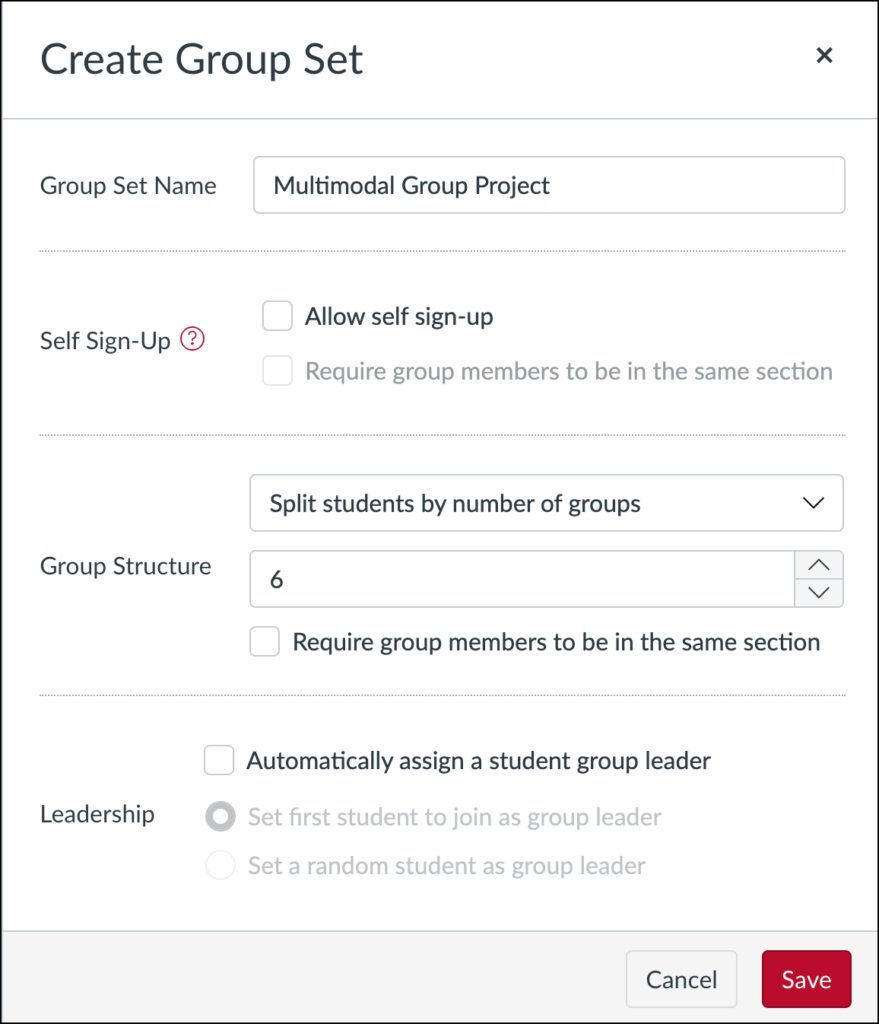
Getting these groups set up prior to creating any group assignments will be helpful as you will need to select the group set when creating the assignment. If you haven’t created the group set, you can always edit the assignment later and select it when you have created it.
Group Orientation
One suggestion I made in my previous article was to orient the students to the group assignment. Sometimes we provide a project or task description but don’t provide time for learners to map out the process. We also may not be as explicit as we hope we are on what exactly we are expecting from each group and each individual within that group. Additionally, and I know this is true for me, we may not provide resources or instruction to the students on how exactly Canvas can help them organize their own work as a group.
During a very busy term, you may not have much class time to spend showing the students all that they can do in Groups on Canvas. However, you can provide some reference guides, like the ones listed below, so that they can take that time to see how they might utilize the group tools in Canvas. It might be helpful to frame these in terms of a Q&A or FAQ section rather than provided a list of guides; this will help your learners better imagine when they might need to access these guides.
- I can’t find my group in Canvas. How can I find that?
- I need to select my own group for our upcoming project. How can I do that?
- I want to share a document with my group. Is there a place to store that in Canvas where we can all access it?
- Our group is wanting to have a shared space for notes. Does Canvas have a tool for that?
- Our group wants to have some topical forums to help organize our asynchrounous discsussions. Can we do that in Canvas?
I will note that sometimes Instructure, the company that owns Canvas, relocates these guides on their website and the URL changes as a result. For that reason, you should know that when you link guides from Canvas, you may want to verify the links to make sure they are still connected to the guide. This is especially true if you copy a course forward from a previous course or from a development course. The good news is that Canvas offers a link validation tool, which will scan your course content to determine any broken links and allows you to conveniently navigate to the space in your course with the broken link.
Group Contracts
I frequently use group contracts in my classes, which is why I recommended them in my previous piece on collaborative learning. These contracts can be created by the students or the instructor. I typically have my learners create them because I feel that it helps them take some ownership of their own learning; however, there are some benefits to creating them yourself. For example, I have had some students create contracts that are not specific enough in outlining each member’s tasks/role, which has created tension within the group when someone feels that they are taking on more than other members. Regardless of how the contracts are created, it is important to have students agree to policies, procedures, and penalties for the project.
Students can create their contracts as a Word document, or they can write it on a sheet of paper and scan that document to share digitally (The Eberly Center for Teaching Excellence & Educational Innovation has a couple great sample contracts available for download). Their contract can then be uploaded into their Canvas Group file storage for reference throughout the learning process. If you would like to make this contract part of the grade, you will want to set this up as a group assignment and have students submit their contracts there.
If you have specific elements that you’d like in the contract, you could create a Microsoft Office 365 Cloud assignment. Cloud assignments are like digital worksheets and could serve as a template for students to work with. I think this method could encourage more specificity from learners and potentially allay future frustrations. The biggest downfall to this method is that it does not currently allow for you to assign this as a group assignment, though there are creative ways around this that the Teaching Innovation Team would be happy to assist you with.
Group vs Individual Assignments
Another method for calming student frustrations with group work is to carefully consider and communicate how the project/task will be graded. Students who place high value on grades might be much more comfortable with the project if they know that a larger portion of their grade on the project is an individual grade/assignment versus a whole group assignment. I’ve done this in my own class by having the group’s product worth 50 points and individual reflections worth 100 points.
If the project you assign has multiple items for submission, the process might get confusing for students. They may struggle to keep the arch of the project straight in their minds and misremember when there is a group assignment versus an individual assignment.
For that reason, I recommend setting up a Canvas page that you prominently display in your course modules to explain the overall purpose and process of the project. I’ve provided an example below of how I have done that with a multimodal group project in my ENG 104 class. I make sure that I am highlighting what kind of submission (group vs individual) is required for each item. I also link the students to each submission portal for these parts.
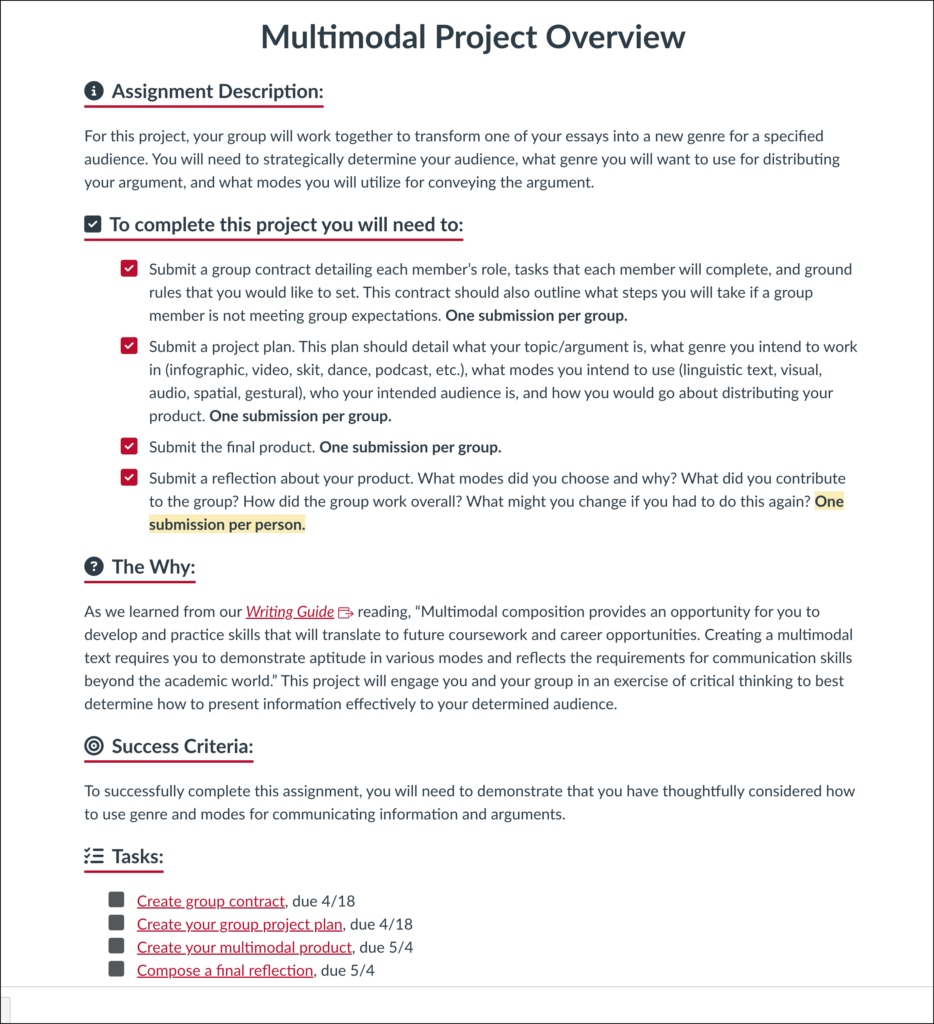
Interacting with Groups as an Instructor
Once your collaborative student groups are up and running, it’s important to check-in with the groups throughout the project. I have done this once per week during the three-week duration of the project, but you may choose to increase or decrease that cadence based on the length of your project and level of your course. In an in-person class, you can dedicate time to meet with each group and see how the project is going. However, in an online space, you might need to be more creative.
You could have the group submit periodic reports and/or reflections on their progress. You could have them submit video reports highlighting the progress on their project, and you could have them submit the product in whatever state it is currently in, which would allow you to course-correct should you deem necessary.
These reflections and check-ins can also help encourage some metacognition on the project itself. I should note that you could also have students submit individual reports or reflections so that they can honestly speak up if they feel there are members of the group not doing the work.
Individual groups and group members are also able to create Collaborations in Canvas, which is a tool that allows for students and faculty to create Google or OneDrive documents within the course and/or group space. This could be a great opportunity for the group to document their work. Unfortunately, this collaboration will not automatically tie to the gradebook, but you can still add an assignment with no submission and manually input the grade.
One final quick feature for instructors is the Canvas Inbox tool. You can easily use this tool to pull up a specific group and send all members of that group an email. You might do this to send quick reminders, take the temperature of a group or group member, and to provide students with an opportunity to seek your assistance/input.
Conclusion
Canvas offers instructors a great space for facilitating and managing group work. I hope that this article provides quick and practical guidance for streamlining and elevating collaborative learning activities in your courses.
I would love to hear more about how folks have facilitated group work in their classes. How has Canvas solved challenges for group work in your classroom?


Comments: