Learn how to use Poll Everywhere for comprehension checks, exit tickets, student check-ins, readiness assessments, and more.
Poll Everywhere is an effective student response system for fostering an interactive in-person classroom and for engaging with students asynchronously. Students can respond to your poll via a QR code, a unique link, or text message on their smartphone or other technology. If you have a policy that prohibits students from using technology in class, such as their smartphone or laptop, you will need to adjust your policy to accommodate the use of Poll Everywhere.
Keep it Simple: Four Easy Ways to Use Poll Everywhere
With the following use cases in mind, you can use Poll Everywhere to create polls, quizzes, word clouds, and more.
- Break up a lecture with comprehension checks
- Check in with students at the start of class
- Check in with students via an exit ticket at the conclusion of class
- Gauge student readiness for advanced concepts or content
Infusing your in-person course with short questions using Poll Everywhere can help break up a long lecture with an engagement opportunity and gauge how your students feel about the course material. Poll Everywhere can be especially useful for large lecture classes.
Bookend your class with a check-in at the start and an exit ticket at the end of class. An anonymous quiz at the start of class can serve as a check-in to assess students’ understanding and application of the material and can, in turn, help you adapt the lecture as needed. Students can contribute one takeaway from that day’s lecture at the end of class as their “exit ticket.”
You can ask students to describe how prepared they feel about an upcoming exam with an emoji, for example, using the Open-Ended Question feature. The Moderation option in Poll Everywhere allows you to filter emoji responses.
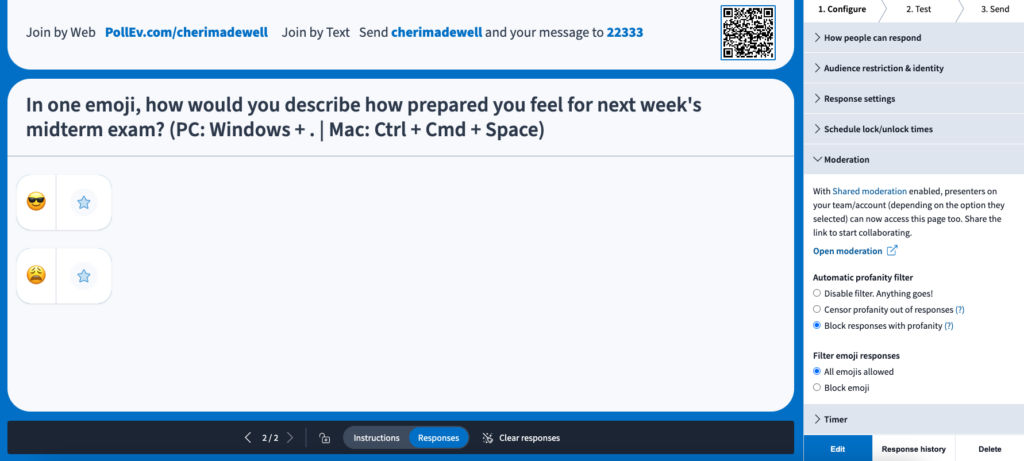
Creating and Sharing an Activity
Once logged into your Ball State Poll Everywhere account, you can create an activity and share a distinct Activity Response URL with your audience. Live responses can be viewed in real time, in the classroom, or via Zoom. You can only share one activated activity at a time. The following is a screenshot of how Poll Everywhere will appear when you are logged in. The URL listed will take audience members to the activated activity.
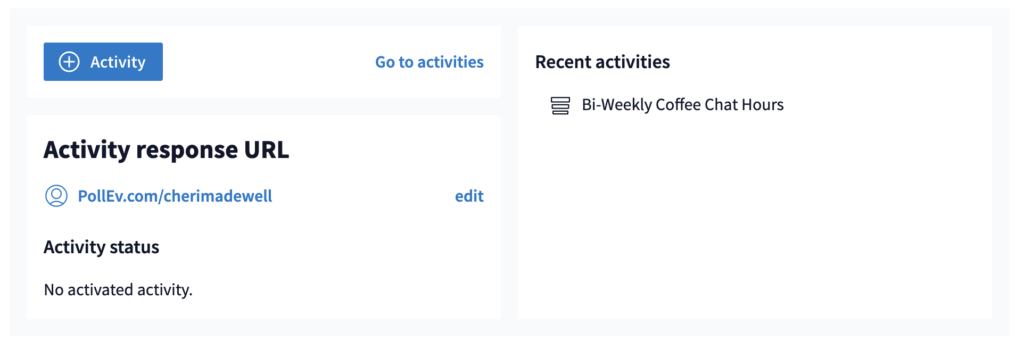
When students engage in your activity, they will be prompted to Register for Credit and introduce themselves. These options are useful if you want to identify your students’ or your audience’s responses aligned to their name. However, updating your Activity Settings to disable these options is easy. I’ve included images below of what students will see if you keep these options enabled, which are on by default.
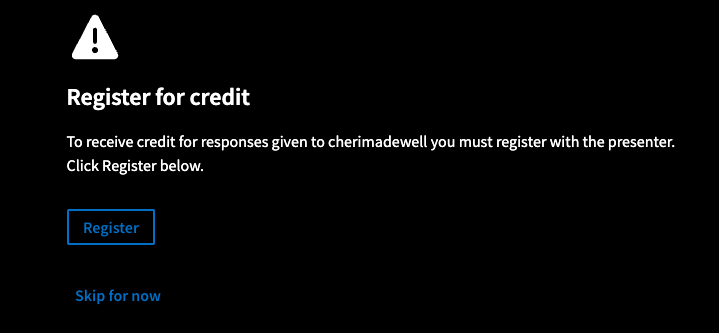
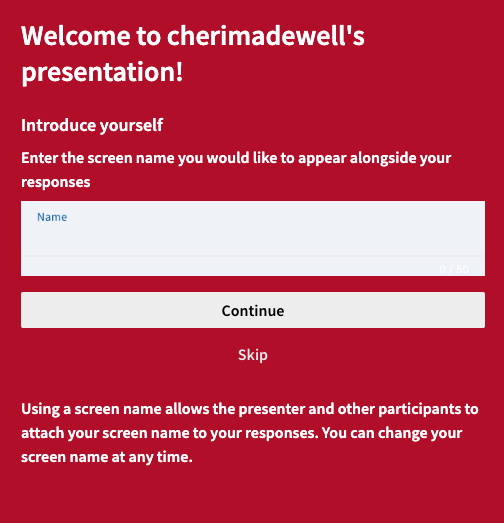
You can also create and share non-activated activities with your audience asynchronously rather than in real time in a classroom. This can be accomplished with an auto-generated response link rather than your distinct URL. This is useful if you want your audience to complete an activity over a longer period rather than complete a poll or other activity synchronously in real time. Once you create an activity, one of the “share” options is to “Copy a response link.” You can share this link with your students in your Canvas site, such as via an Announcement.
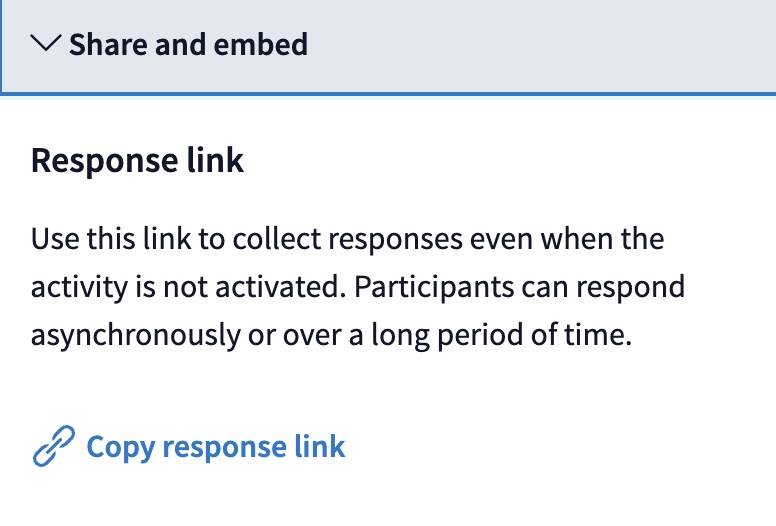
Polling for Availability
Non-activated activities don’t require real-time engagement and can be useful for finding the best common time to meet as a group (this is similar to a Doodle poll). At the start of the Fall semester, I wanted to create a quick, easy poll for my online, asynchronous students to rank their top available choices for optional, virtual coffee chat “office” hours. How might creating and sharing this type of poll compare to building one in Qualtrics, Microsoft Forms, or a Canvas anonymous survey? I could use any of these Ball State-supported tools to assess my students’ best availability. I found creating an activity with Poll Everywhere intuitive and ultimately quicker than using a different tool.
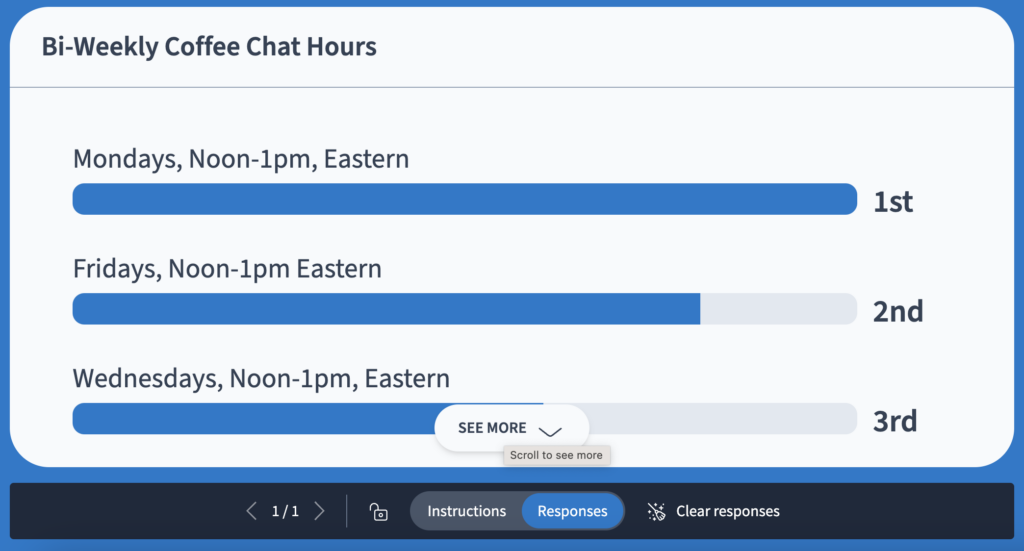
Conclusion
Poll Everywhere can engage students right away, set the tone for the rest of your time together, and help you gauge your students’ readiness.
How might you use Poll Everywhere? How do you anticipate using or how are you currently using this tool to engage your students?
Poll Everywhere is available for Ball State faculty and employees through an institutional license. If you want to learn more about Poll Everywhere, email kjacobi@bsu.edu to request an invitation to join the Poll Everywhere Canvas Community.


Comments: