Editing your photos can be as easy as one click of a button with this Photoshop trick.
For a photographer it may get tedious to go through hundreds of photos after shooting an event to decide which ones to keep. It’s worse when you try and edit all of those photos at one time or add captions to each of them individually.
By using Photoshop actions, you can choose presets that allow you to automatically edit photos.
This function allows you to create a set of actions that are performed on a photo so you can make sure steps aren’t forgotten or out of order. After setting this up, all you have to do is click a button and your photos will be edited and saved for publication use.
How it Works
Start with the first photo you want to edit and follow these steps.
 Step 1: Locate your Actions Window. Usually you can find the window on the right side of Photoshop and it is marked with a play button. If you do not see a play button, then you need to click Window>Actions.
Step 1: Locate your Actions Window. Usually you can find the window on the right side of Photoshop and it is marked with a play button. If you do not see a play button, then you need to click Window>Actions.
From there, you should see the default actions that come with your version of Photoshop.
Step 2: To set up your new action, you have to click on the paper icon next to the trash can. This will create a new action in the default  actions. (If you want to create a new set of actions, you have to click on
actions. (If you want to create a new set of actions, you have to click on
the folder button.) After y
ou click on the record button, you will get a dialogue box where you can name your action and select what grouping you want it to be under. Once you put in all that information and hit record, Photoshop will start to record the actions that you do to your photo.
Step 3: Edit your photo – change the resolution, change the photo to CMYK, save information into the file info – do whatever you want to your photo that you want repeated on others. When you are done. Click on the stop button to end your action. You can always delete actions or hit record again to add more to the action if you forgot something.
Step 4: There are a few ways that you can edit other photos using this new action.
Opening photos and hitting play
If you choose to, you can open all the photos that you want to edit. From there, you can click play on each photo and the action will be performed each time that you click play.
Batching photos
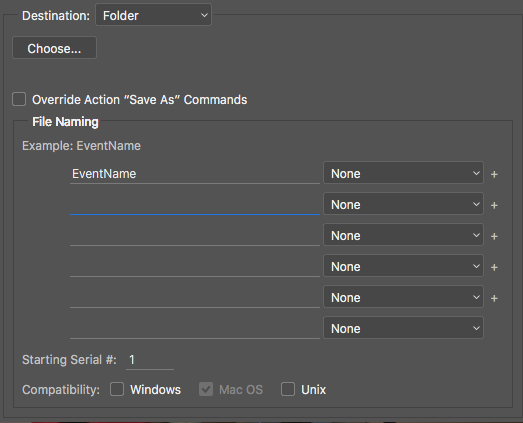 If you want to edit a bunch of photos together, you can batch photos. To do this, click File>Automate>Batch. From there, you get a dialogue box with a lot of information, but it’s easy to navigate when you break down each of the sections of the dialogue box.
If you want to edit a bunch of photos together, you can batch photos. To do this, click File>Automate>Batch. From there, you get a dialogue box with a lot of information, but it’s easy to navigate when you break down each of the sections of the dialogue box.
In this part of the dialogue box, you will select the photos that you want to edit. Most of the time you can either choose from the files that you already have open in Photoshop or you
can choose a folder from your computer that Photoshop will use to open photos individually.
On the other half of the dialogue box, this is where you will choose where you want your photos to be saved. If you already have photos in a folder and you are just editing them, you don’t have to mess with this function. If you have photos open and want to save them somewhere or you want to save them with a specific name, you will use this box to set your save destination and add the name to your photos.
Once you have everything ready in this dialogue box, you hit go and watch as Photoshop edits every photo that you have selected. If any errors occur, then the action will stop and you will have to address the error before it can continue.
Uses for Photoshop Actions
If you are looking to save time, here are some of the ways, that using Photoshop Actions can be used to edit your photos at once:
- Adding a photographer’s name to photo files
- Changing your photos to RGB, CMYK, Grayscale
- Adding a filter
- Adding a Brightness, Contrast, etc. layer
- Scaling and cropping photos
- Naming photos

Comments
add a comment