In part one of this blog series, I brought you into my personal and professional journey with artificial intelligence (AI) as I make small adjustments to a course I am teaching this Fall about the modern-day selfie.
In my last article, I demonstrated some ways in which I use Microsoft Copilot to gather new information regarding my course topic. Next, I wanted to experiment with image generators to create my own AI-generated selfie. Join me as I share my process and the interesting, and sometimes surprising results!
Re-branding Myself with Image Generators
As this is a course all about selfies, I appropriately include a portrait of myself on the front page of the course syllabus and throughout the Canvas resource associated with this class. Previously, this was a traditional selfie taken with my iPhone camera app, with the lens flipped towards my face. Here I am, unfiltered and very, very real:

I began by asking Microsoft Copilot for a list of AI image generators to see what sort of AI selfies I could create of myself. The results were strange and fascinating.
I decided to try out the following AI image generators:
As I oriented myself to each of the above tools, I used a common prompt to see what the generator would create:
Female university professor, teaching honors level students the art of photography. She is in her early forties, has blue eyes, blonde shoulder-length hair and purple glasses. She is dressed professionally, standing in her classroom, holding a cell phone and talking to students.
I started with NightCafe. The first image and model selected created realistic results. Realistic in the sense that the main character sort of looks like me. That said, I’m surrounded by strangely stoic youth.
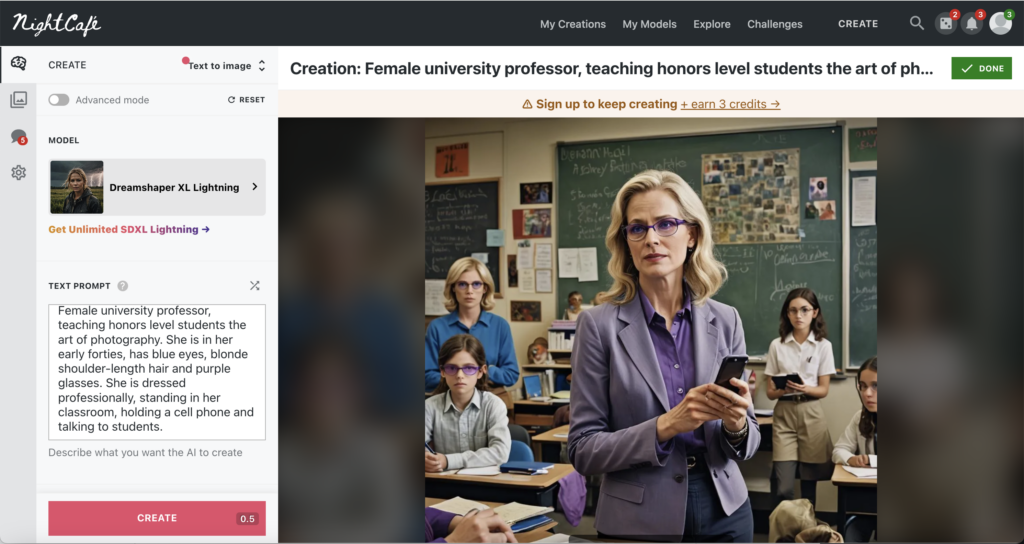
Still in NightCafe, I tried a new model filter. Similar characteristics, but noticeably older model in front of similarly serious young pupils.
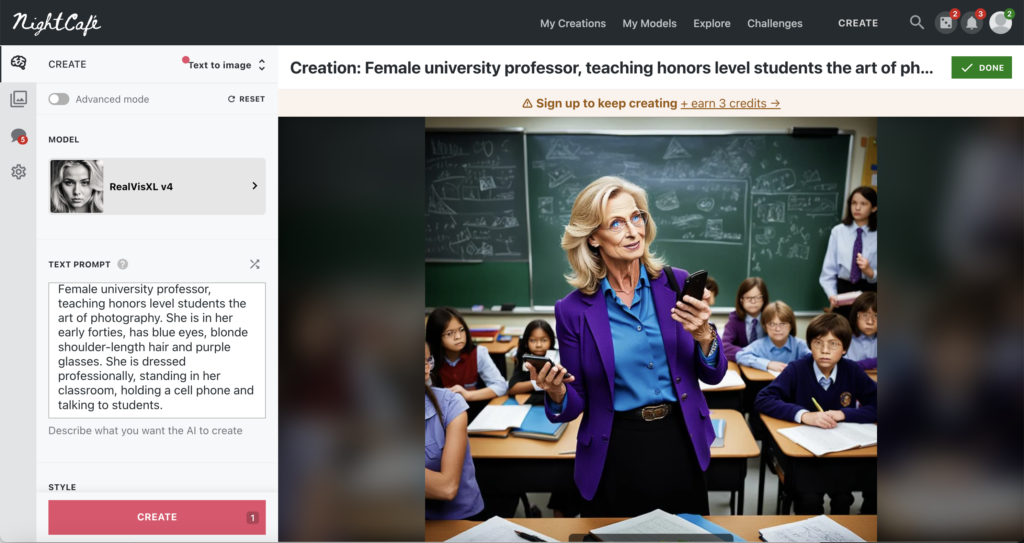
Next, I tried out AI Human Generator. In hindsight, this one created the strangest image results. I also noticed that when copying and pasting my prompt there was a word limit in the description cell.
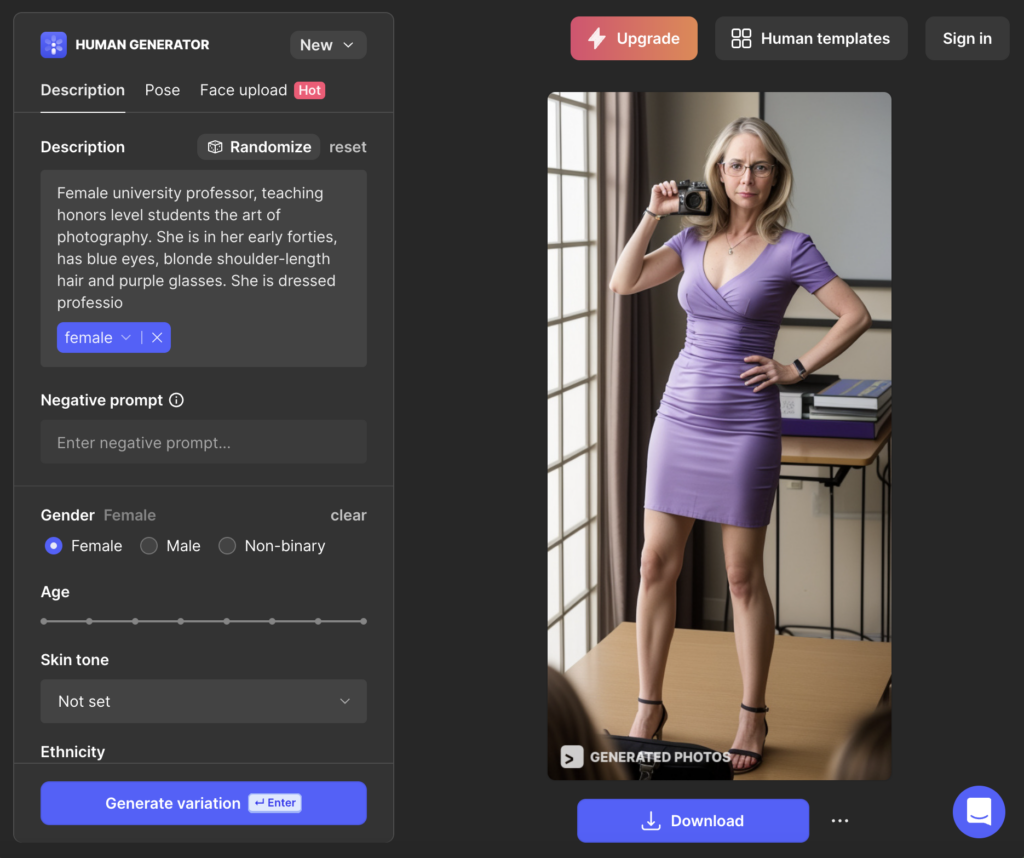
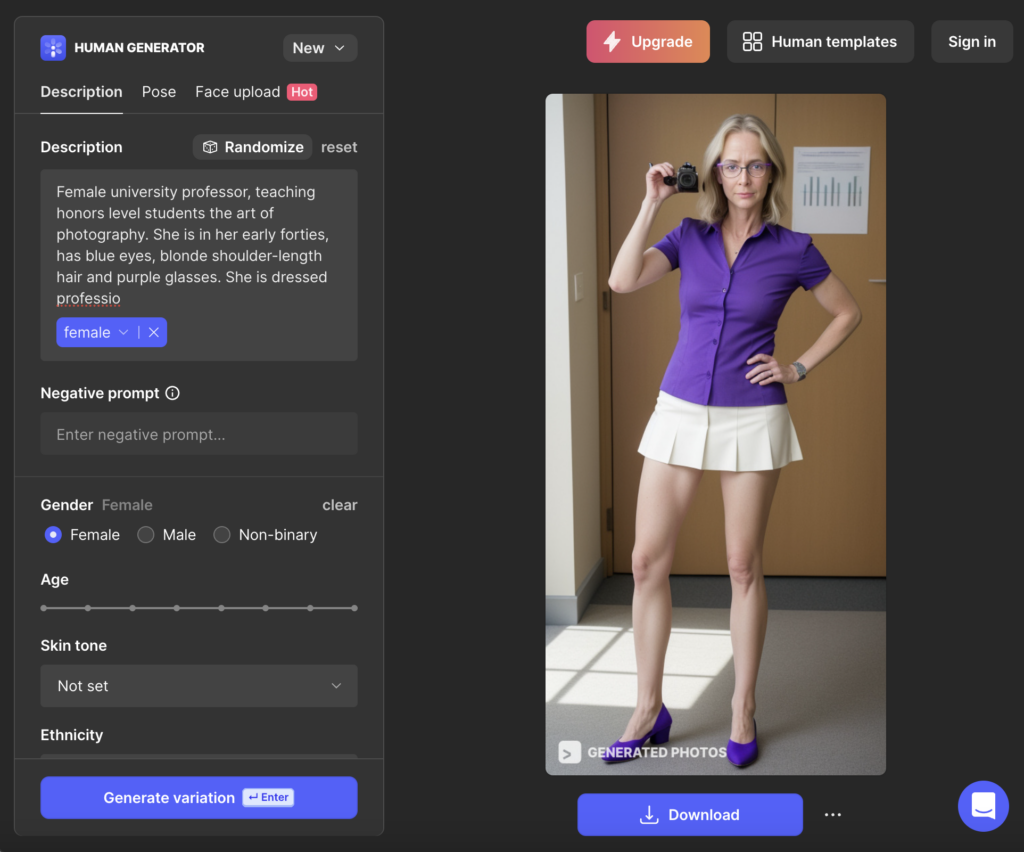
I headed over to Artbreeder next. I clicked on New Image under Composer and copied and pasted my prompt. Following was the original image.
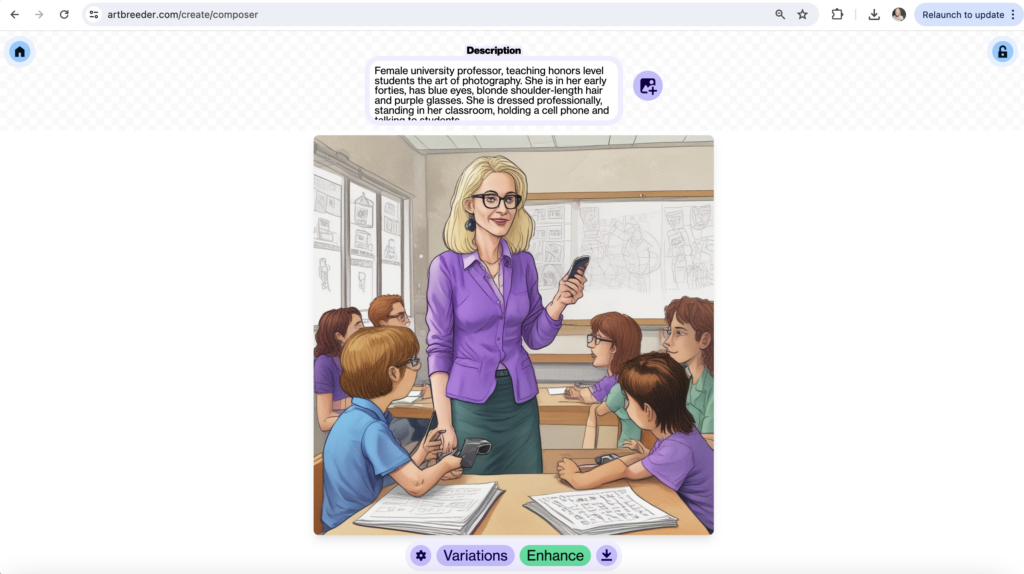
I clicked on Variations to see a few more image options.
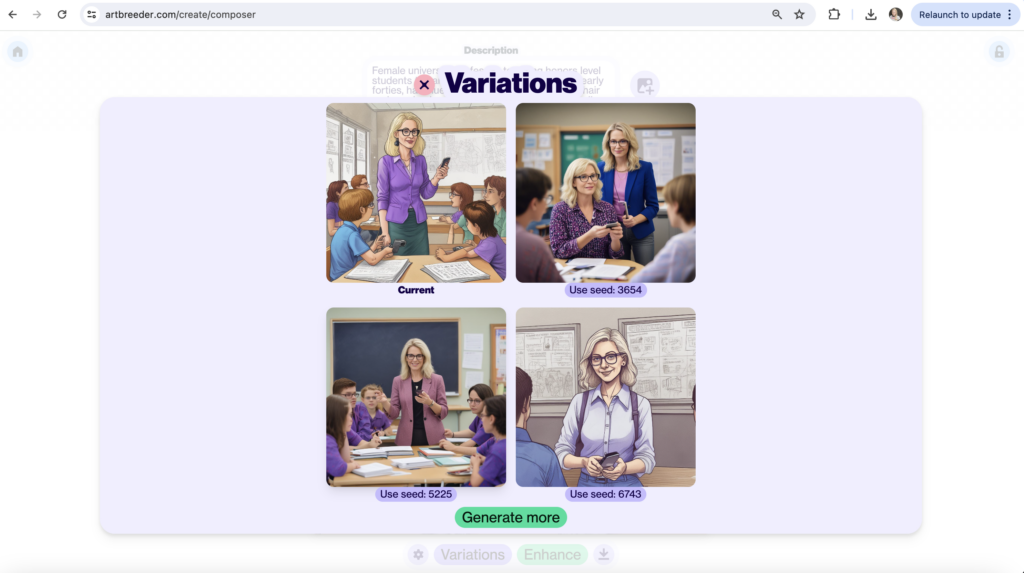
Realizing I had spent well over an hour marveling (and sometimes scratching my head) over the AI generated versions of myself, I committed to experimenting with just one more tool. Turns out the last one seemed to create the most realistic version of me. Following are the results from my prompt in Canva.
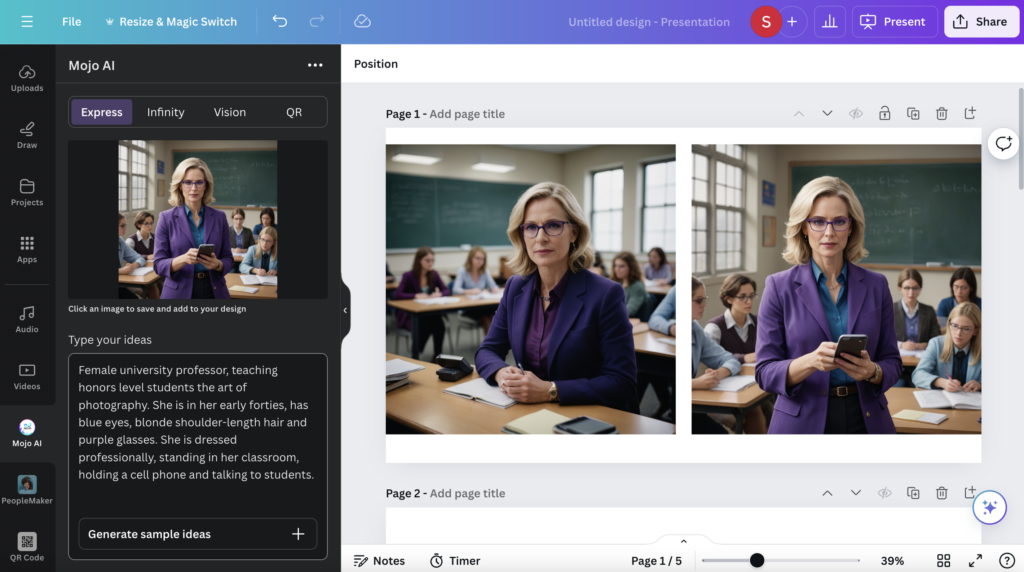

The End Result
Inevitably, I will most likely keep my current selfie on my syllabus, as old-fashioned as it may be. While my AI experimentation was fun, the end results just weren’t me. I want to portray my truest self to my future students. That said, I will share some of the results live, and in class, as an engagement strategy.
I encourage you to take some time and ask AI to create your selfie. Whether you share it with the world or not, I guarantee the results will be enlightening!


Comments: