To help instructors utilize Panopto in their own courses, this article details how I integrated Panopto into my online COMM 210 course this spring.
What is Panopto?
Available to Ball State faculty and employees, Panopto is a video platform for creating, managing, and sharing video content.
If you are interested in using Panopto as a BSU faculty member, you can record and share lectures, create weekly updates, or provide video feedback. This article details how I use Panopto in my course, as a video assignment tool. Other ways students can use Panopto in your course may include concept checks or taking quizzes on recorded lectures.
Why Panopto?
Learners can record videos directly in Canvas, Ball State’s learning management system, either in browser or in the Panopto app available to download. Importantly, Panopto is compatible with mobile devices. In my online section of COMM 210: Fundamentals of Public Communcation, most students are using mobile to access and submit their Canvas assignments. When deciding on a recording tool, I liked that Panopto could be easily accessed on mobile, as this better aligned with my students’ preferences. Lastly, Panopto makes it easy for instructors to store videos. For instance, I enabled Panopto in my Canvas’ navigation bar, allowing for a central location to accumulate and access my students’ and my own pre-recorded videos.
After learning about and experimenting with the platform, I decided to embed Panopto into my speech course this spring. To help instructors utilize Panopto in their own courses, the following article details how I integrated Panopto into my COMM 210 course and how my students are responding to it.
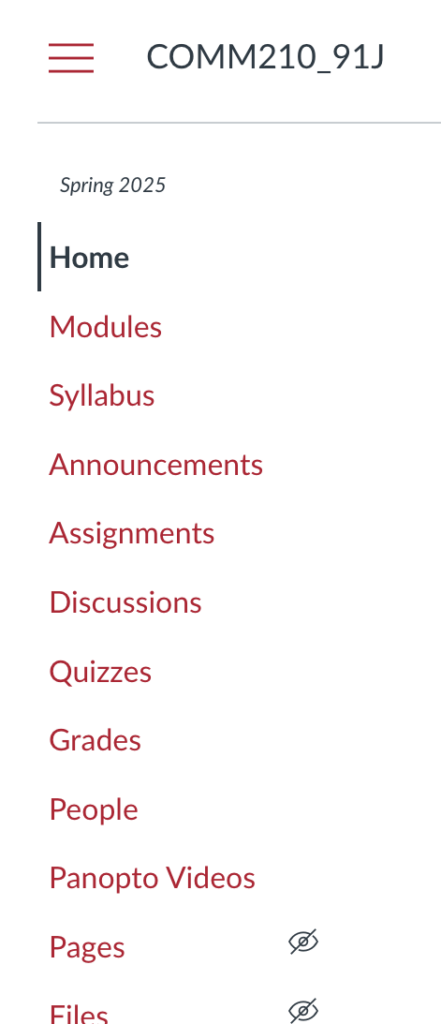
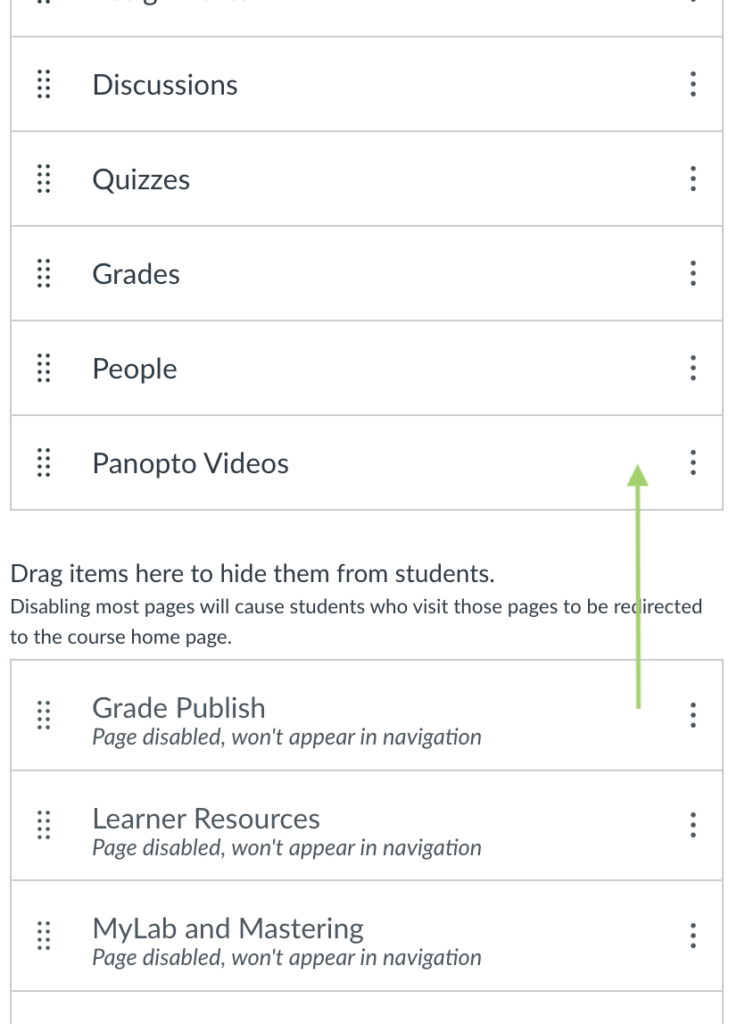
Tip: To add Panopto to your course’s navigation menu in Canvas, go to Settings>Navigation. Next, drag Panopto Videos from the second list (you’ll need to scroll down) to the first list. Then, make sure to hit “Save” before exiting Navigation.
Where I Began
After choosing to integrate Panopto, I dove into recording, editing, and experimenting with the tool. If you are new to Panopto, I recommend browsing the Getting Started with Panopto video series available with your Ball State credentials.
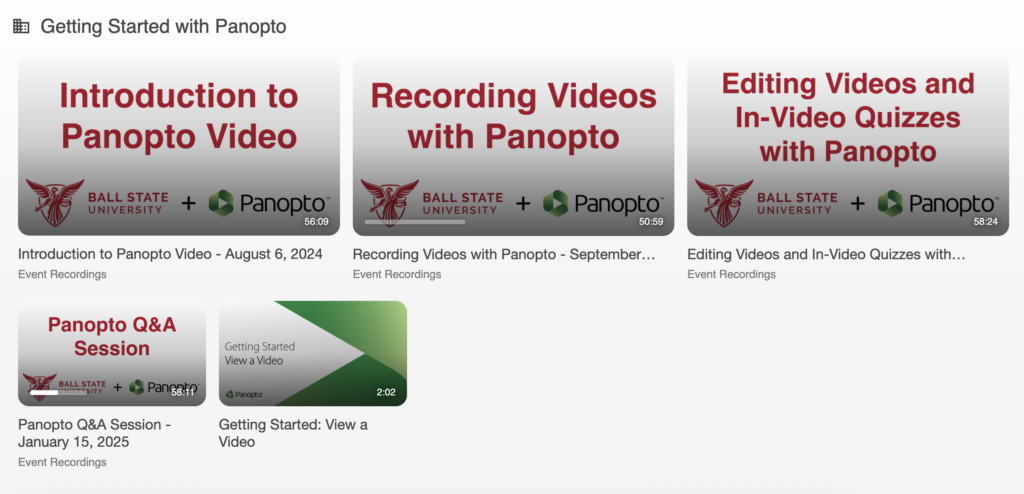
Here, you can learn about the video platform and how to use its features, such as recording and editing videos, creating video assignments, and even integrating in-video quizzes. You will need to log in with your BSU credentials to access the recordings.
Adding Panopto to Canvas
After learning the tool, I wrote a brief explanation of why I decided to use Panopto in my syllabus. It was important to me to be transparent with my students; I wanted them to know why the tools we are using in the course are recommended. The following is what I included in my syllabus:
All speeches in this course will be recorded and uploaded to Canvas via Panopto. Panopto is already embedded in our Canvas course, so no external tools are required! The software allows users to record videos in browser or on mobile—and is compatible with iOS and Android devices. Panopto makes it easy for me to download videos, allowing us to view everyone’s speeches for Peer Evaluations.
Additionally, Panopto videos are always available, unlike YouTube links that may break. Please contact me directly if you have any issues with Panopto. I’ve created a tutorial on how to record and upload a Panopto video to Canvas (see How to Submit a Speech in Module 2), and you are also welcome to use our course’s Q&A Discussion Board for any Panopto related questions.
I then created the individual Panopto assignments. For each of my course’s speeches, I created regular assignments and selected the Text Entry option.
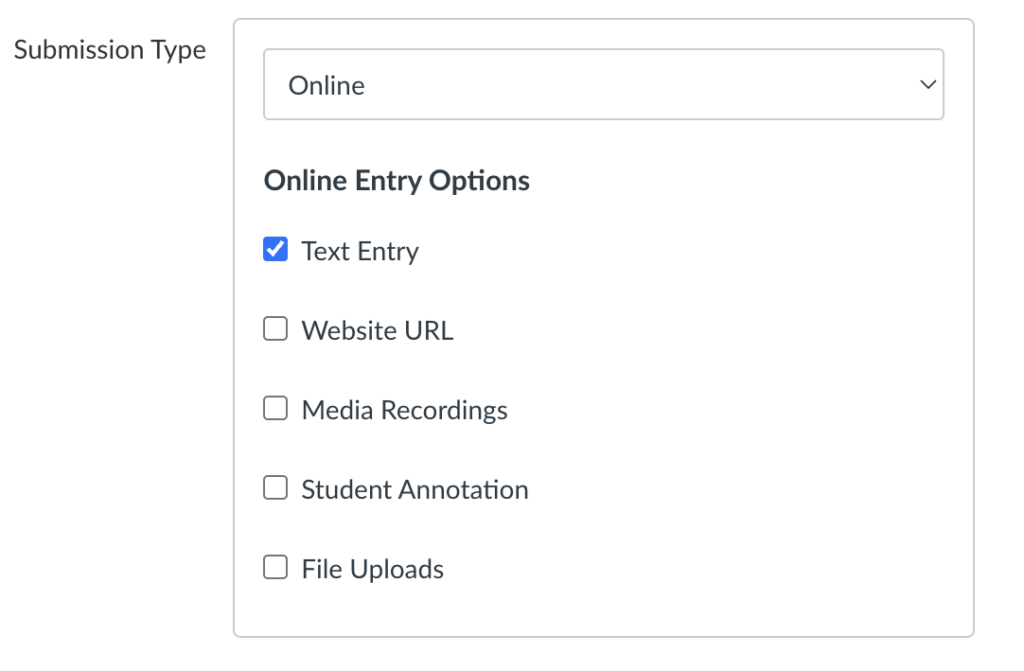
Students in my course submit Panopto assignments just as any other Text Entry submission. Though, they will need to click the three dots to the right of the text box to reveal the full list of submission options, then click the green Panopto icon, and, finally, begin recording their submission.
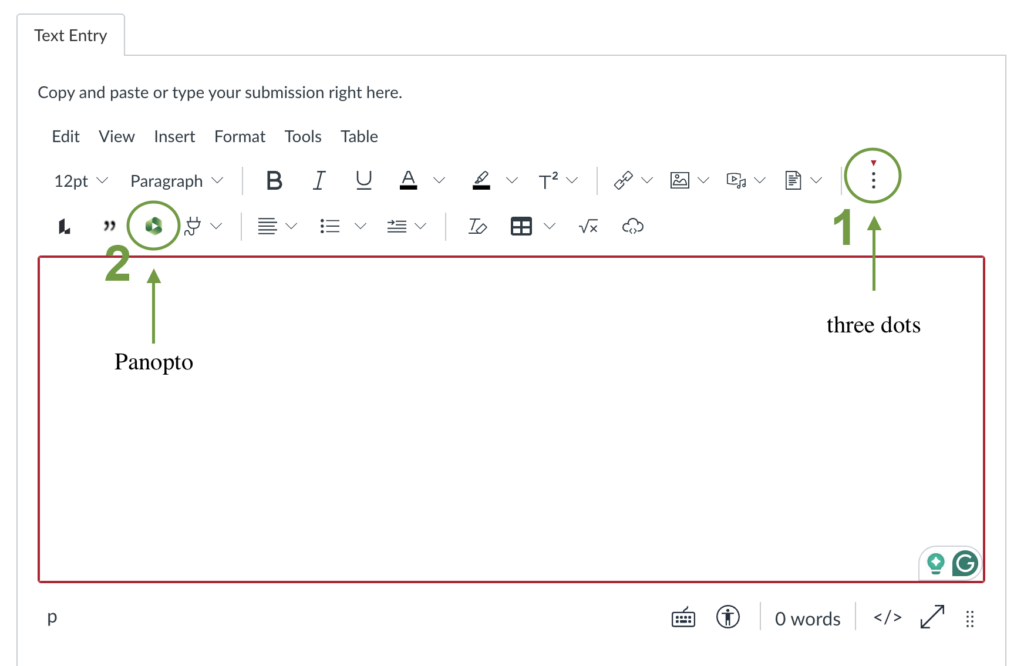
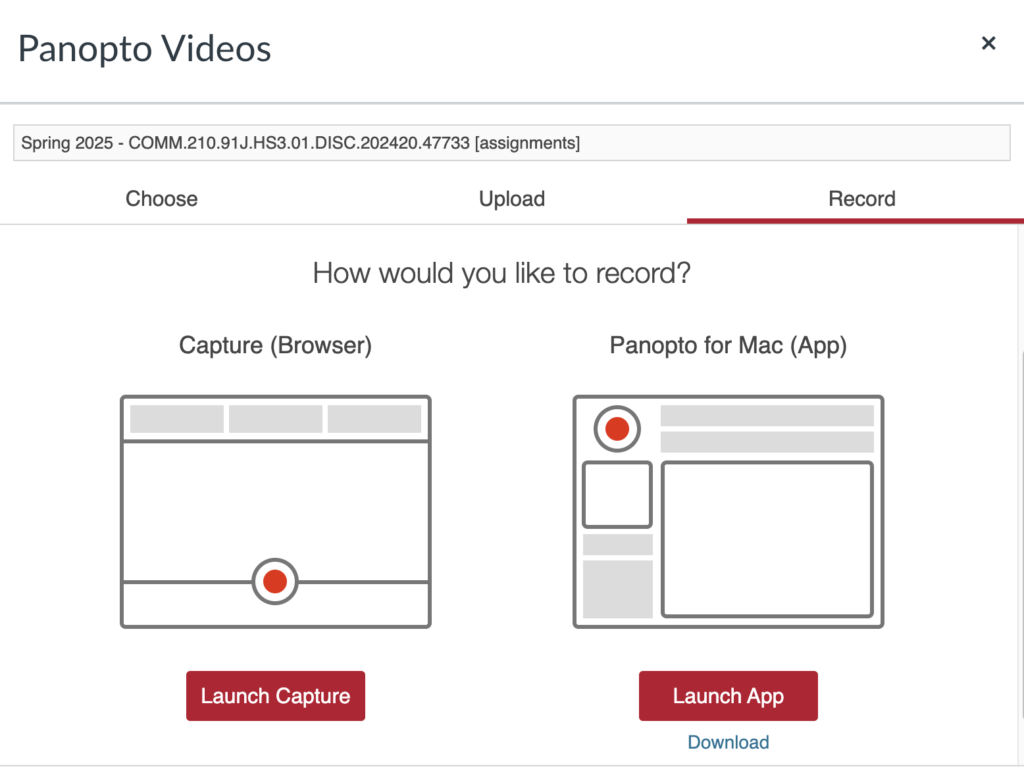
Helping Students Use the Platform
After integrating Panopto into my course assignments, I built informational content and support for my students with my Canvas course. My goal was to have resources available for navigating Panopto, as well as a space for students to voice questions and raise concerns.
First, I created a video tutorial explaining how students can record and upload their speeches to Canvas. While you can view the video, it is just a simple tutorial for accessing, recording, and submitting a Panopto video assignment.
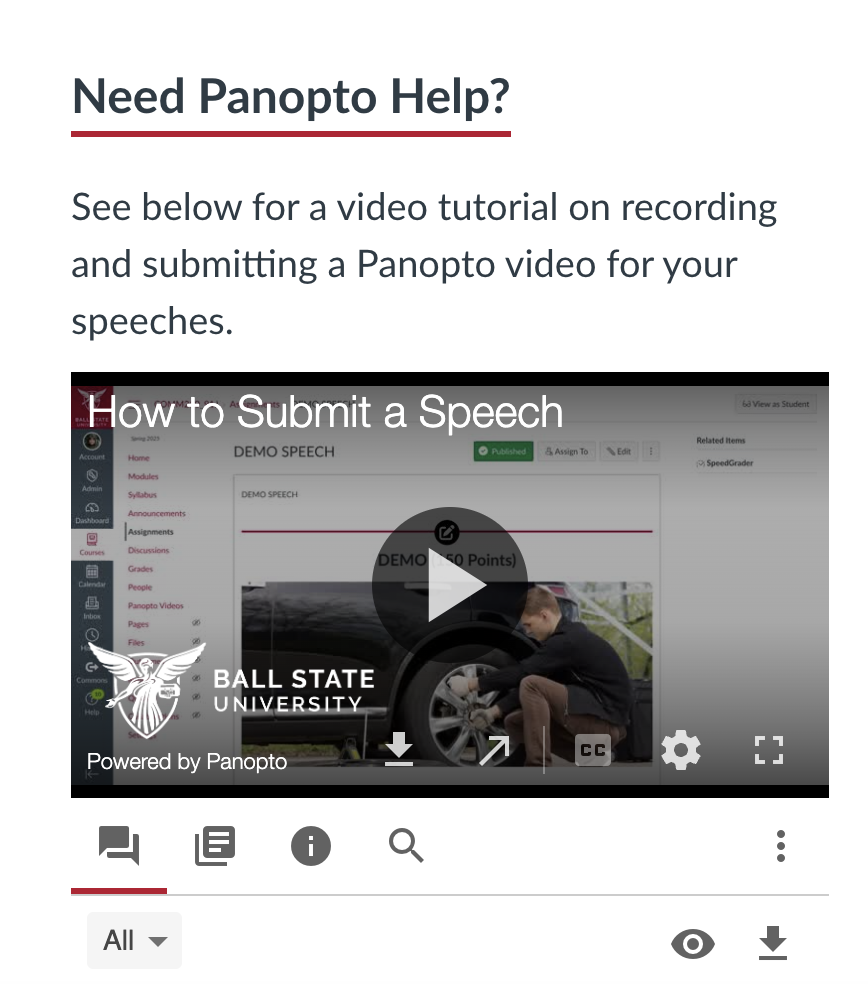
Next, I created a space for students to ask questions about Panopto, via a “Q&A” discussion board. I positioned the Canvas Discussion Board as the first Module on the Canvas Modules Page and made it anonymous so students could ask questions free of judgement. While the discussion board serves as a catch-all for course questions, it gives me a space to answer Panopto questions directly in the course, so everyone can see the solution.
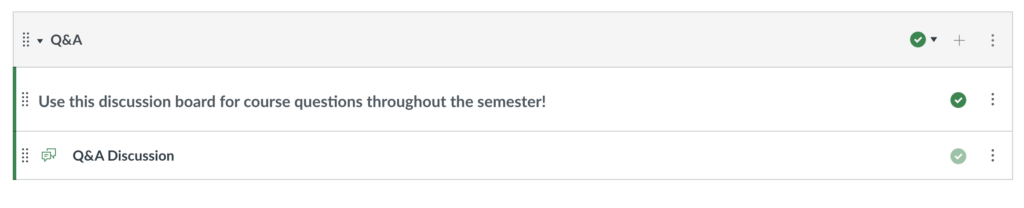
My Students’ Response
To my surprise, only a few students have struggled to adopt Panopto—mainly, these students opt to record on their own platforms and upload to Canvas. Most of my students utilize the software without questions, and those I have received fit into the following categories:
- Can I use Panopto on my iPad/phone?
- Yes, and Panopto provides wonderful support on how to do so!
- Yes, and Panopto provides wonderful support on how to do so!
- Why is my video blank after uploading?
- It may take a few minutes for videos to fully upload to Panopto. Students will need to stay in-browser/on app to ensure the video is fully uploaded before exiting the page.
- It may take a few minutes for videos to fully upload to Panopto. Students will need to stay in-browser/on app to ensure the video is fully uploaded before exiting the page.
- Where is the pause button?
- Unfortunately, there is no pause button in Panopto. With that said, if things go horribly wrong, students can always re-record!
Final Thoughts
While I will be making a few changes to my rollout of Panopto in my next iteration of COMM 210—such as having students use Panopto for all video assignments, not just speeches—I believe I set a strong foundation for integrating the tool.
If you are embedding Panopto into your course, consider building in resources and making yourself available for support. Embedding support resources into my course, such as the discussion board and video tutorial, mitigates confusion and provides support to refer students to when I do receive questions.
Learning a new course technology can be overwhelming—believe me, I get it! If you have general questions about Panopto or integrating Panopto into your course, please comment below. Ball State University faculty and employees can also reach out to strategiclrn@bsu.edu.
Note: This blog was created as a companion piece to a 2025 Teaching and Technology Summit presentation. For a more detailed look at how I integrated Panopto in my Canvas course, please view my presentation.
For more information on Panopto, visit the Panopto FAQ page.



Comments: