Learn about a simple tweak to your video scripts that can increase how many students engage with your instructional videos.
You spend hours developing an instructional video – preparing the script, adjusting lighting, recording multiple takes, and trimming and combining. You put it up on your course site for students, then check back in after it was due… and only 20% of your students watched the video.
Does this sound familiar?
While a variety of interventions can help increase video views in your course, many of them take even more time, such as adding in-video quiz questions to keep your students actively engaged.
Instead, I want to suggest a quick adjustment to your script that takes very little extra time but can help you increase student video views.
Inspired by television shows, the idea is simple:
- Add a “previously on” to the beginning of your videos
- Add a “next time on” to the end of your videos
In your “previously on,” you can include any of the following:
- A quick summary of the last video or reading
- A review of an assignment or quiz you previously assigned
- Concepts or ideas from the course that will be key to the content of the current video
- Course objectives that this video will help students work toward
Like “previously on” segments in a television show, this is meant to both refresh students’ memory and build interest in the content that is to come. “Previously on” segments at the beginning of a video help ground students in the moment of watching the video and can increase their persistence through the entirety of the video.
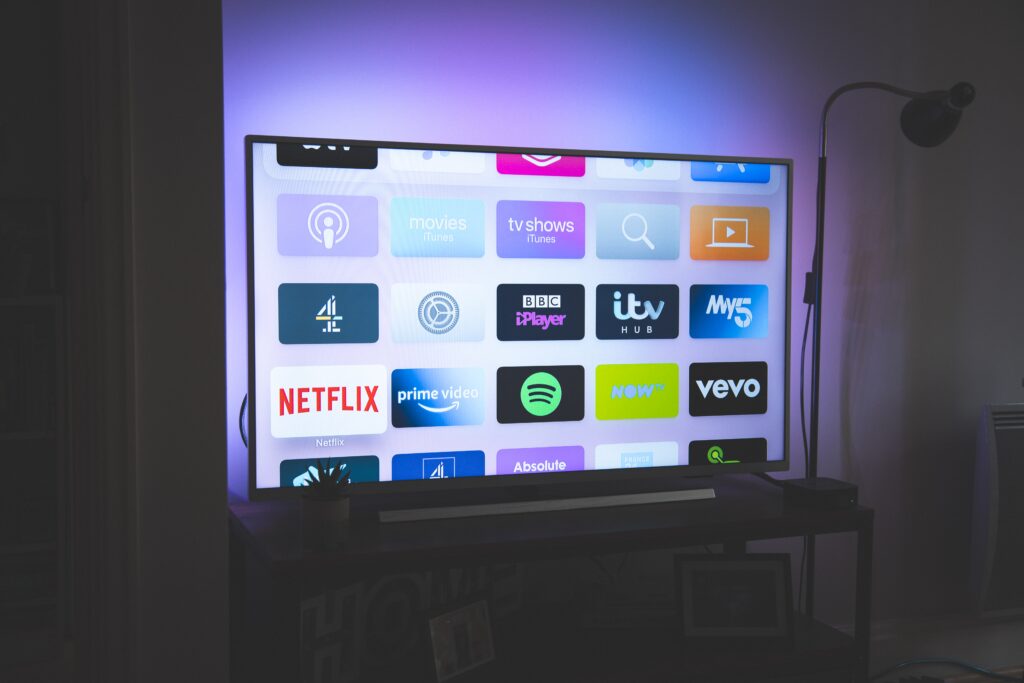
In your “next time on,” you can include any of the following:
- A quick summary of the next video or reading
- A preview of an assignment or quiz that will be coming up in the course
- Concepts or ideas that the current video will build upon in the future
Like “previously on” segments, “next time on” segments help students understand the connections between course content, making your scaffolding clear and transparent. They give students a reason to watch through to the end of the video, and they give them a reason to want to watch the next video.
Will this solve your video view woes? Of course not. But implementing a “previously on” and “next time on” segment into your videos can help you bump those engagement numbers up a bit. This technique is often best implemented alongside others that can increase video engagement in your course.
What do you think? How do you work to increase video engagement in your courses? Share your thoughts in the comments below.



Comments:
Eva’s ideas are timely and refreshing! I will definitely try these tips in my next Canvas course redesign.
BIG THANK YOU, EVA!
Hi Eva,
I love this idea! It’s simple and seems promising. I’m going to give it a try on my next video or series of videos.
Thanks!
Carla
Hi, I have students write short video summaries for each recorded lecture. I moved to this idea after anonymously polling my first class and found a dismal percentage of students watched my recorded lectures, where I share the majority of my course content. Since implementing the short video summaries, my students are watching the majority of my recorded lectures- or at least part of them.
Here is my Video Summary instructions:
Video Summaries are meant to represent attendance points for “showing up to class” in this online class. The content in the videos contain important additional information that is not necessarily found in the textbook that students would receive in a live classroom when they attend class. Please feel free to email me questions that arise as you watch the videos in this course.
To show that you have watched the video, please submit 3 bullet point sentences summarizing 3 points I made in the video (3 pts). I am trying to make this as painless as possible and reward students with easy points for watching the videos.
Remember, you can speed up the video using the gear shift icon and expand the video to full screen by using the expansion icon. Both icons are located on the bottom right of the video when you hover over the area.
Rubric: 1 point for each bullet point sentence, total 3 points each.
Thanks for the kind words, Regina and Carla. Kim, I LOVE that idea! Thank you so much for sharing your instructions.
This is awesome! I think it could work in seated classes too when I want to deliver a chunk of content.