For the inaugural blog in my Canvas Magic series, I introduce faculty to simple ways to restore deleted Canvas content.
Recently, I received a call from a stressed faculty member. She was reviewing her course’s content and accidentally deleted all its exams—the same exams she was planning to import into her next iteration of the course.
To reassure her, I let her in on an easy, though not widely known, fix: while courses and their content can be deleted, in most cases, there is a way to retrieve the materials.
In our consultation, I introduced the instructor to a bit of Canvas magic: the /undelete trick. For other instructors looking to retrieve content, this blog details how to use Canvas features to restore deleted content.
/undelete
If you have recently deleted an item on Canvas (e.g., a Quiz, Assignment, Page, or Discussion Board), the quickest way to retrieve it is to add /undelete to the end of your course URL. But first, you will need to go to the home page of your course.
- Once on the home page, in the address bar, add /undelete to the end of your course URL.

- After hitting enter/return, the Restore Deleted Items page will appear, containing a list of recently deleted items with restore buttons next to them.
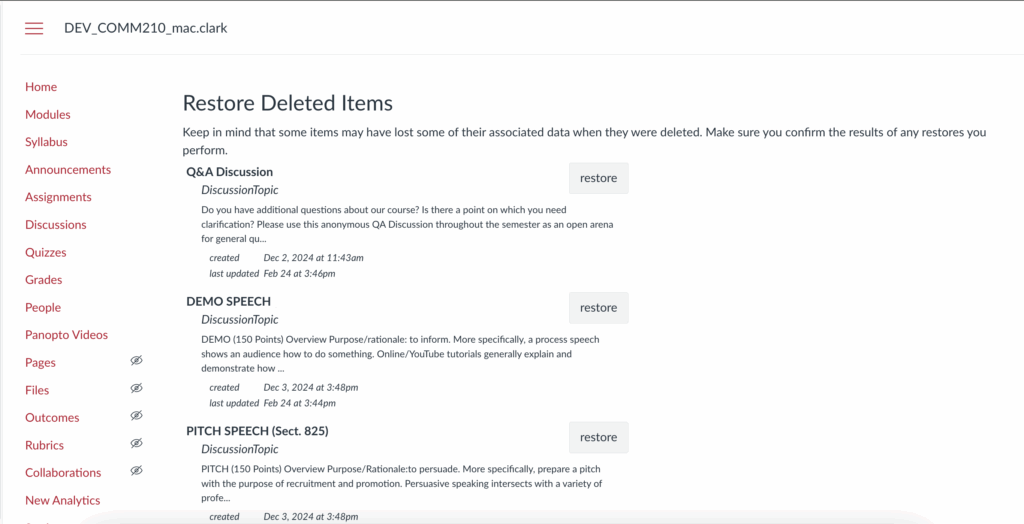
- To restore an item, simply click the “restore” tab, and voila! the missing content will return to your course.
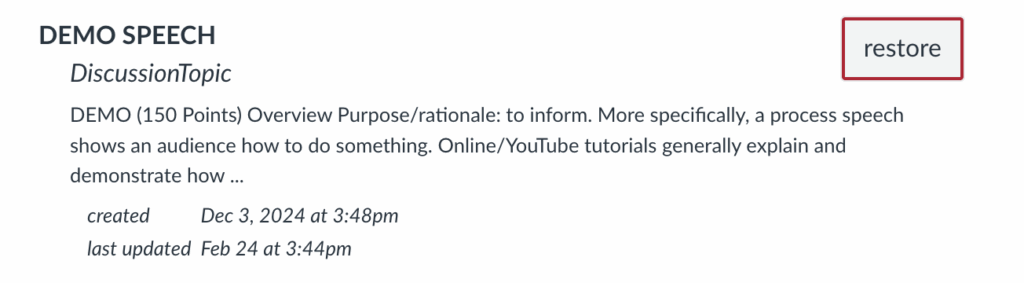
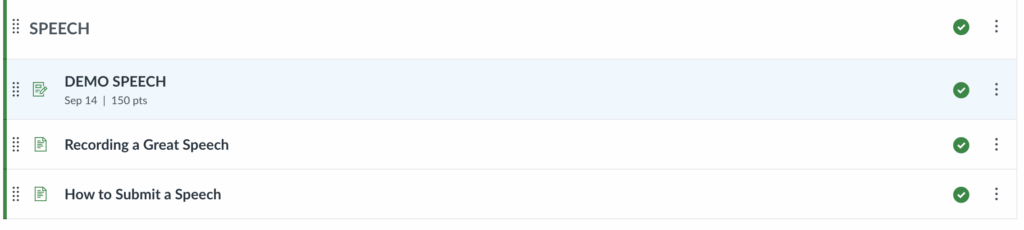
Tip: Try to use the /undelete feature as soon as you notice your missing content, as the feature only loads 25 of the most recently deleted items in a course.
Restoring Deleted Page Content
Depending on where you are in the page design process, there may be an even easier way to restore content. If you accidentally delete content on a page, you could simply undo the action that deleted the content. This way, you only need to retrieve the missing content, rather than an entire missing page.
If you accidentally deleted content on a page—rather than deleting an entire item—you can undo the action rather than restore the item.
If you have not saved the page since you made the unwanted change, use Undo.
On a Mac
- Hold down the Command key and press Z at the same time (command + z)
On a PC
- Hold down the Control key and press Z at the same time (Ctrl + z)
If you have saved the page since you made the unwanted change, use View Page History.
- Navigate to and select the three dots to the far left of the page
- Select View Page History
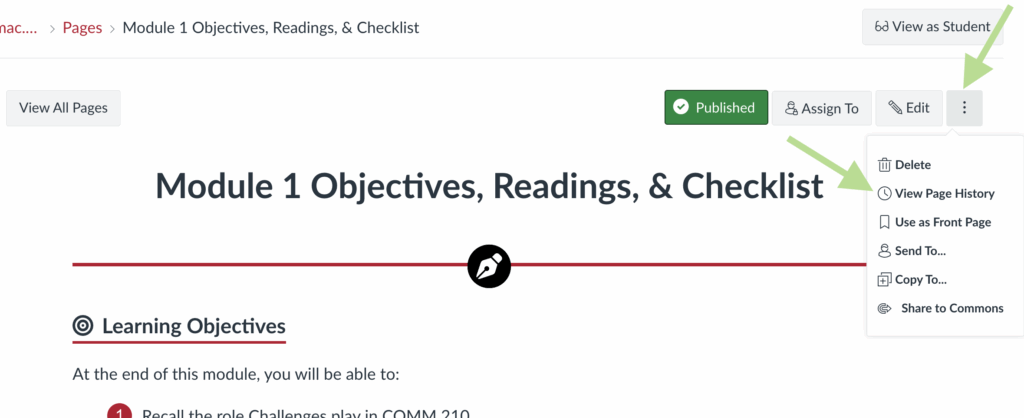
- Select the most recent version of the page to restore your deleted content
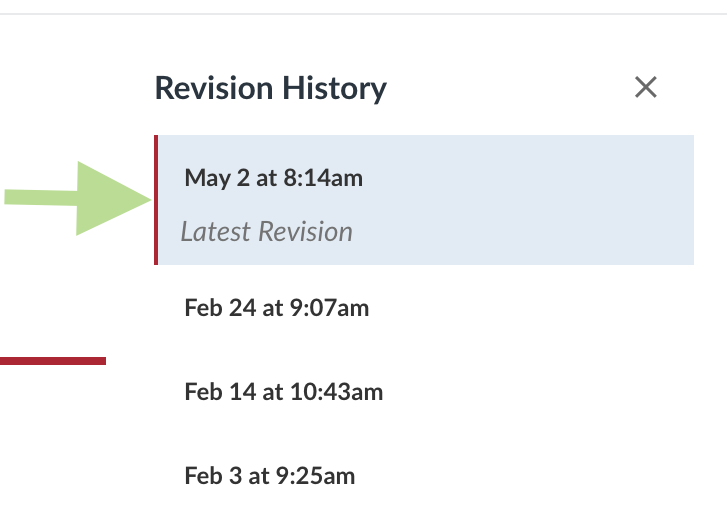
Final Thoughts
Designing or revising a Canvas course can be stressful, especially when you accidentally delete something important. But as a reminder, there is usually a way to retrieve deleted materials from Canvas, and if this article can’t get your content back, ask one of our instructional consultants at strategiclrn@bsu.edu for help!

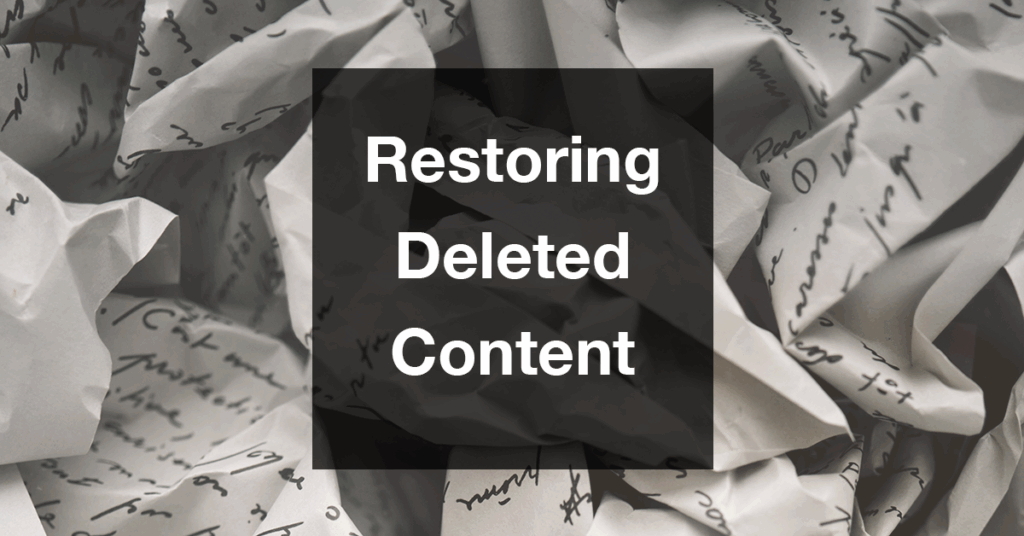

Comments:
This really is magic!
I know! It’s saved me sooo many times as I revise my course.
Thank you for sharing this helpful and informative post. It’s reassuring to know that there are straightforward solutions for recovering accidentally deleted content in Canvas. The /undelete feature is particularly valuable, as many instructors may not be aware of its existence. I also appreciate the additional tips on restoring deleted page content and using the page history. This type of guidance is invaluable for faculty members who may find themselves in stressful situations like the one you described. Your clear and detailed instructions make it much easier to navigate these challenges.